Adding Payers to the System
You can add payers to the system in two ways:
- Enter payer information on W-2 or 1099 forms
- Enter payer information directly into the Payer Manager
Using either method, the system saves any payer information in the Payer Manager. This information is then made available on W-2s and 1099s via the QuickEntry - Select Payer drop-down list. See Using QuickEntry to Select Payers.
Adding Payers to the System from a Form
The default Enable Payer Manager setting in Open Return Preferences ensures that any payer information entered directly on a W-2 or 1099 form will be automatically saved to the Payer Manager repository. For subsequent W-2s and 1099s, the payer appears in the QuickEntry - Select Payer drop-down list.
Payer information is added when entered onto forms W-2, W-2G, 1099-G, 1099-R, 1099-S, 1099-DIV, 1099-INT, and 1099-MISC.
To add new payer information to a W-2 or 1099:
The instructions assume that you've created a return with either a W-2 or 1099 input worksheet attached.
- From the open return, click either the W-2 or 1099 tab.
The input worksheet of the corresponding form appears.
You can enter payer information on either the Input or Detail worksheet, depending on your preference.
- Enter payer information on the form.
- To save the return, do one of the following:
- Click the Save button on the toolbar.
- Click the Returns menu; then, select Save Return.
To add payers directly to the Payer Manager:
- From Return Manager, click the Tools menu; then, select Payer Manager.
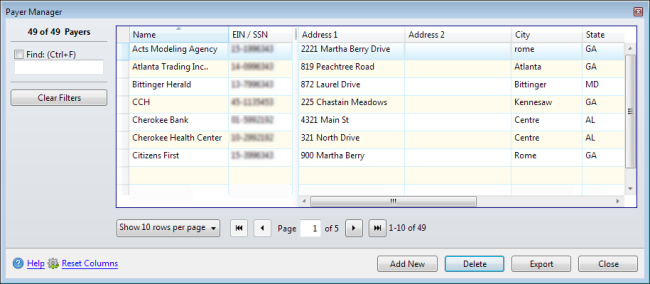
Payer Manager
- Click Add New.
- Enter the payer’s information on the row provided.
- Click Close.